In a recent article, we discussed whether Taobao ships to the US or not, and some other aspects of sourcing from Taobao.
However, the Taobao website is in Chinese, which makes searching by keywords a hassle for users who don’t understand the language.
Today, we will simplify browsing products on Taobao using the Taobao image search feature.
We have laid out simple steps on how to use the image search feature and have also shared some tips on effectively using it to find your desired product.
So let’s get right into it!
What Is Taobao Image Search?
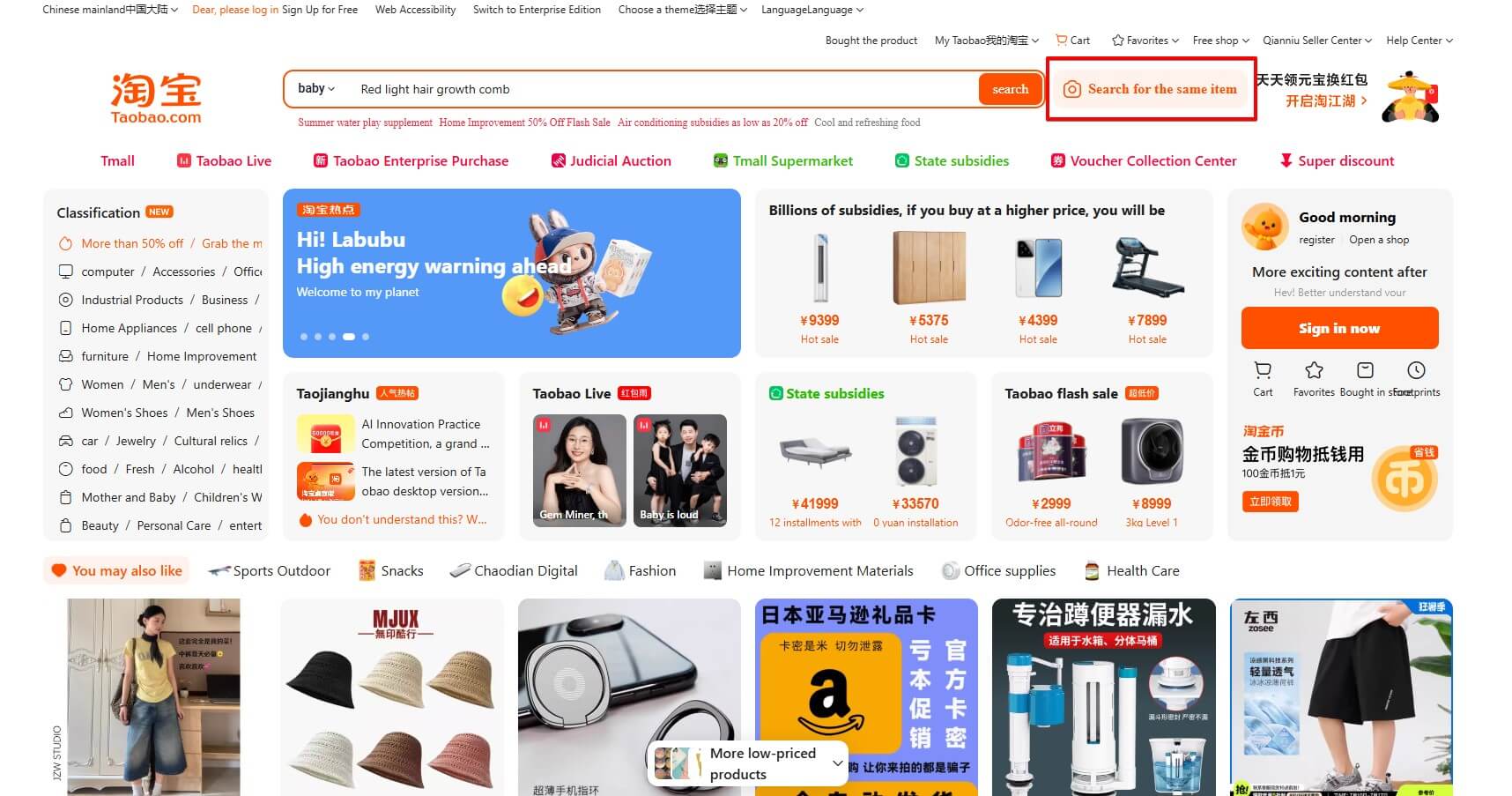
As the name suggests, Taobao image search allows you to browse and find products by images instead of words.
First, you upload an image of a product, then Taobao scans it and displays products similar to the image.
This feature is especially helpful for international users, since Taobao is primarily in Chinese and doesn’t offer full English support.
While the platform isn’t the most foreigner-friendly, image search offers a useful workaround to help you browse products without knowing the language.
How Does Taobao Image Search Work?
Taobao’s image search comes from Alibaba’s advanced visual recognition technology, which is primarily why it’s a reliable and powerful tool.
The systemscans the image, runs the product through Taobao’s listings, and extracts the closest matches to your image.
Considering Taobao’s massive database with over 1+ billion products, the feature’s ability to display accurate results within seconds is impressive.
Alibaba has incorporated visual AI tech into the image search tool to intricately examine your product’s features and find the closest match to it.
You also get to crop and choose parts of an image if your image has multiple products in it.
The results are precise and shown quickly, making the feature a great way to search when you can’t find the right words.
How to Use Taobao Image Search (Step by Step)
Taobao’s image search is surprisingly powerful once you know how to use it. Whether you’re browsing on desktop or mobile, here’s exactly how to go from photo to product in just a few steps:
Step 1: Start with a Good Image
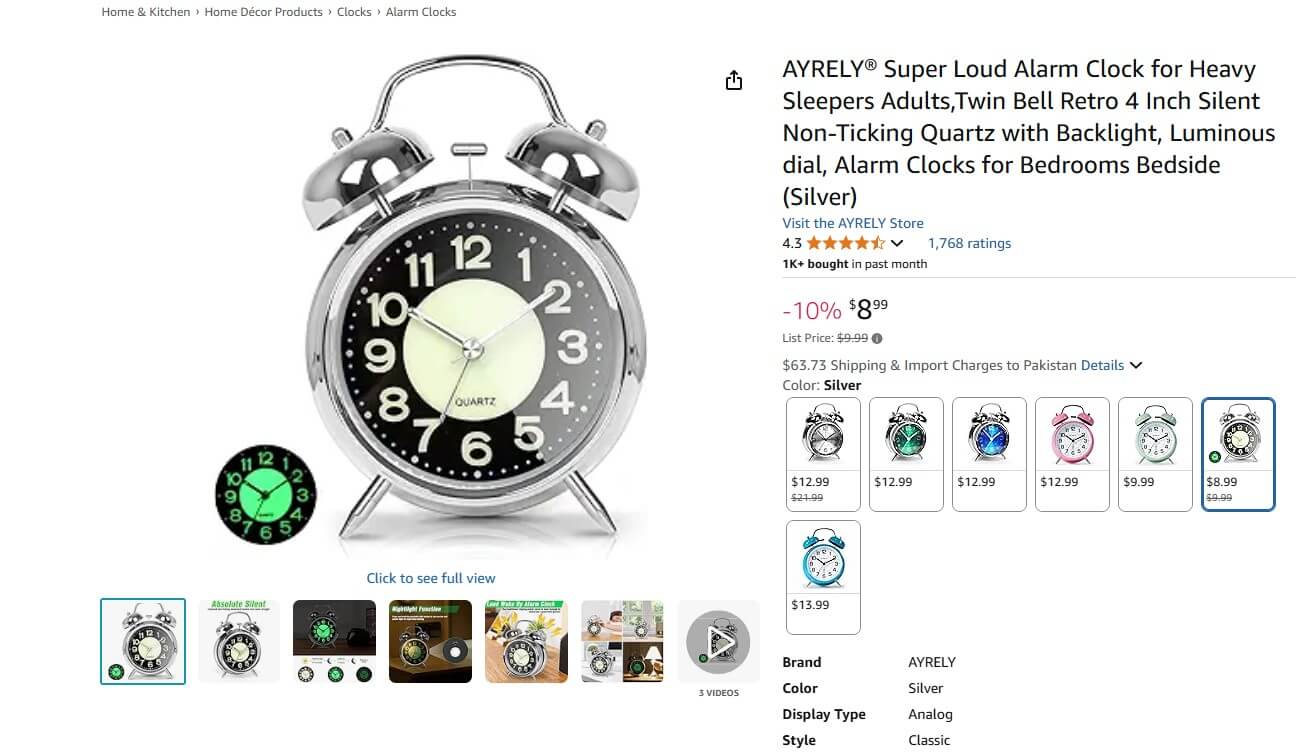
Before anything else, you need a clear photo of the product you’re looking for. It can be something you saved from Instagram, a screenshot from another site, or even a picture you took yourself.
You can even use a picture from Amazon to see if a product is available. The cleaner the image, the better your results will be. Try to avoid busy backgrounds, filters, or text over the product.
Tip: If your image isn’t in PNG format, convert it online before uploading, Taobao works best with PNGs.
Step 2: Open Taobao in Chrome
Go to www.taobao.com using Google Chrome. This browser makes it easy to translate the site into English if you don’t read Chinese.
If you don’t see the camera icon in the search bar, try refreshing or switching your region to “Chinese Mainland” at the bottom of the homepage.
Step 3: Click the Camera Icon and Upload Your Image
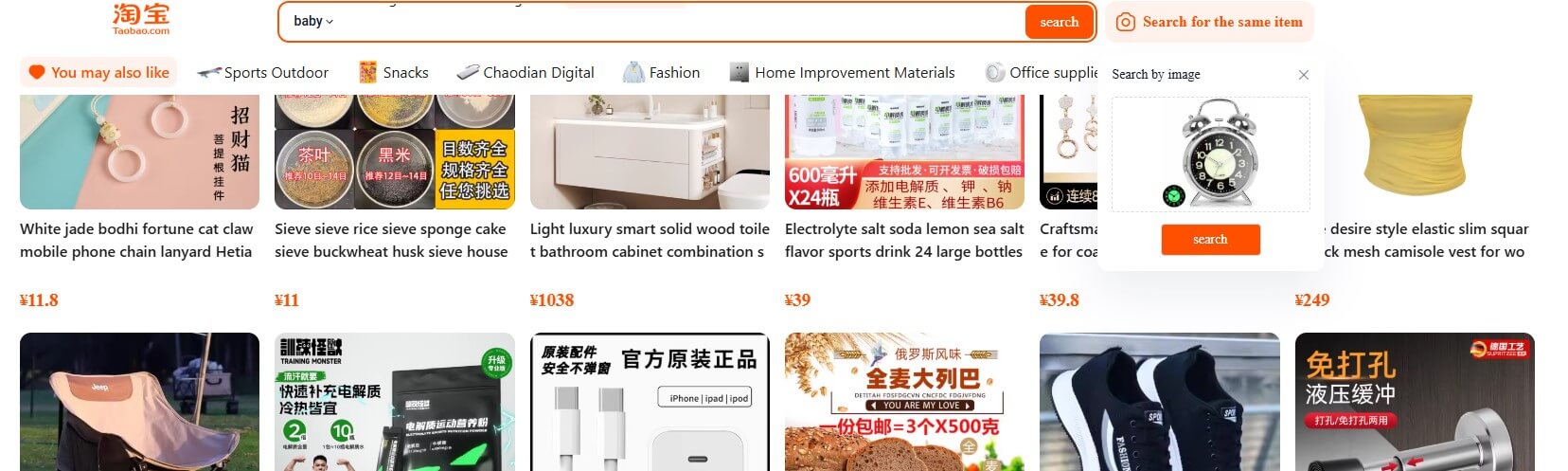
In the search bar, click the small camera icon. A pop-up will appear asking you to upload your photo.
You can drag and drop it or select it manually. Uploading just one image is usually enough, but you can add more if you want to compare options.
Step 4: Adjust the Crop Area (If Needed)
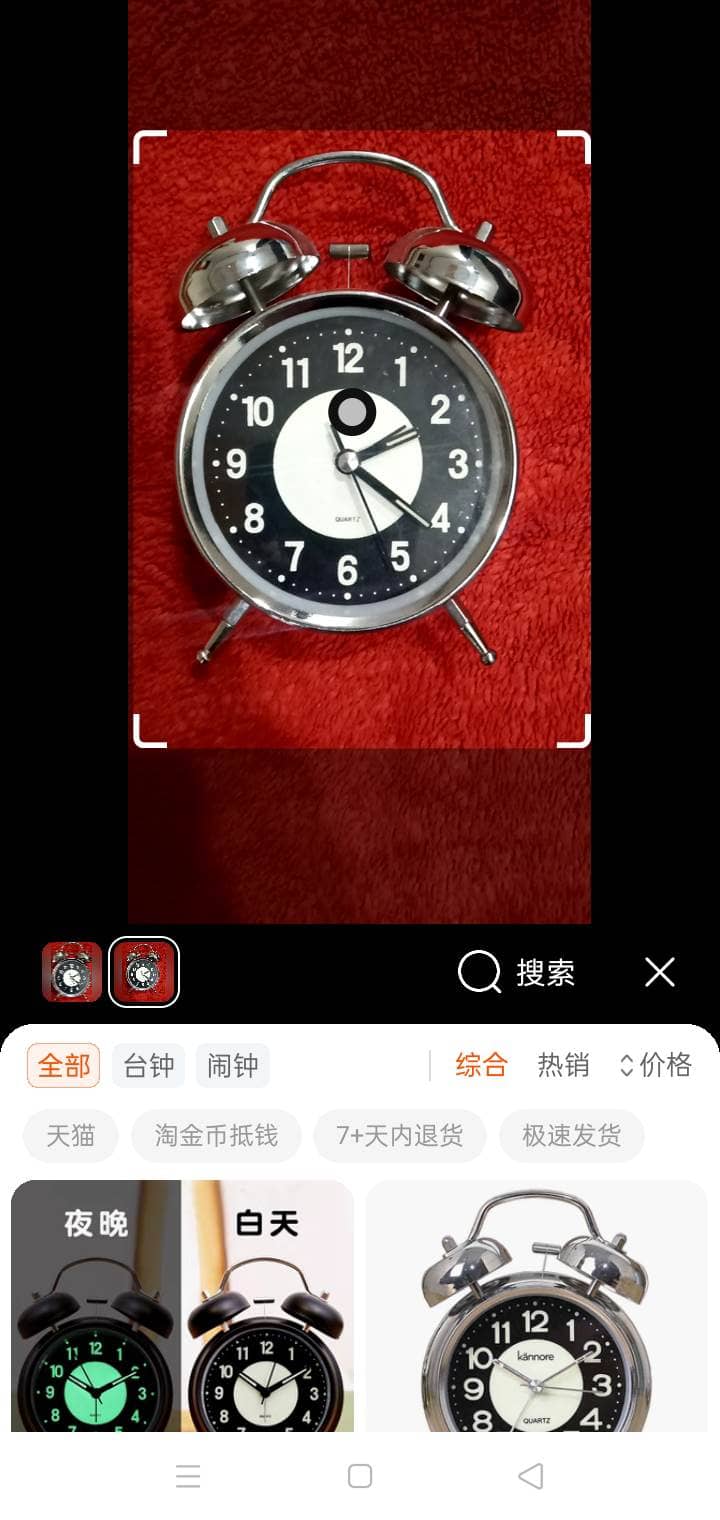
If your image includes multiple products (like a flat lay or group photo), use the crop tool to highlight only the item you want Taobao to search for. This helps the algorithm focus on the right shape, color, and product type.
Step 5: Review the Results
Within seconds, Taobao will return a list of matching items. You’ll see prices, seller ratings, shipping options, and more. It’s common to get hundreds of results, so use filters (like price range or shipping location) to narrow it down.
Step 6: Try the App for Easier Mobile Use
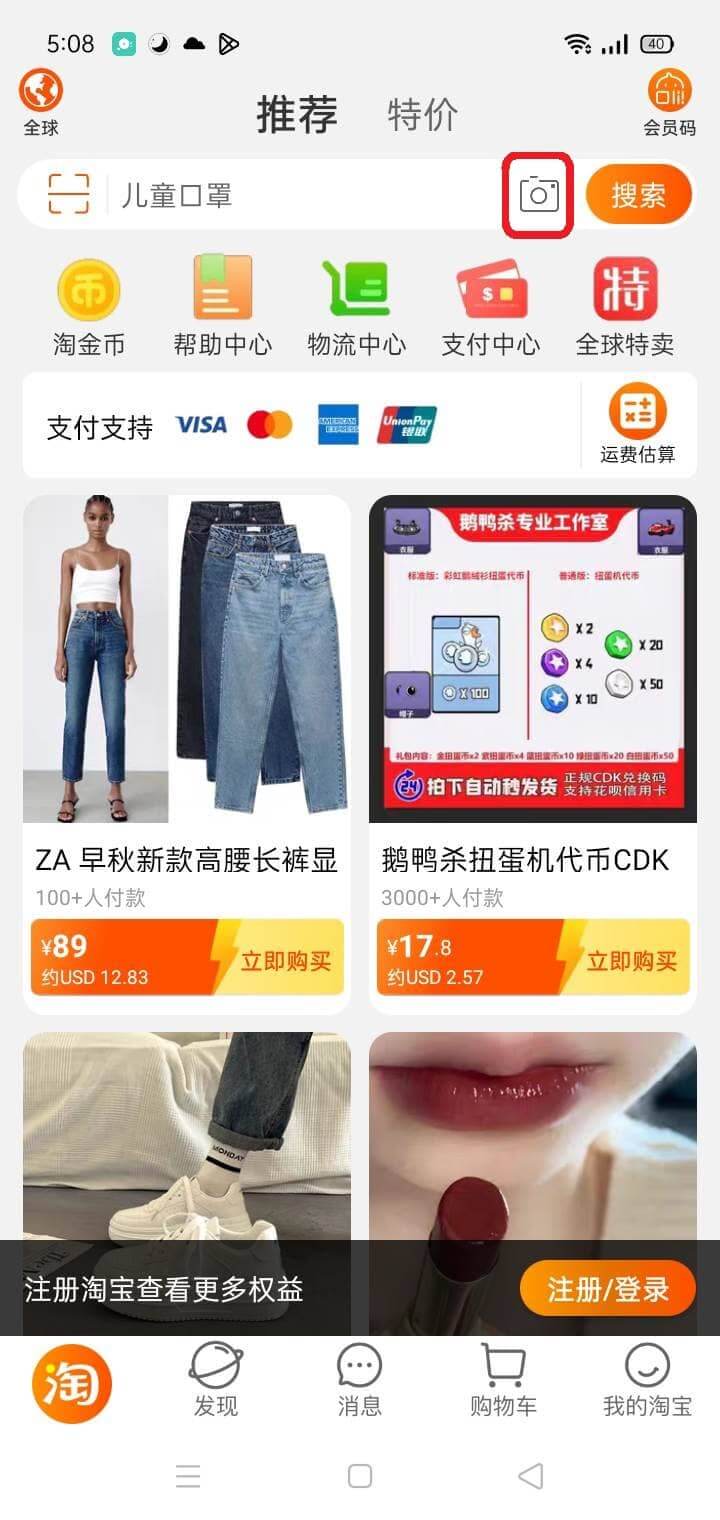
Prefer searching on your phone? Download the Taobao app and open it. The search bar at the top also has a camera icon.
- Tap it and allow camera access.
- Snap a photo or choose one from your gallery.
- Taobao will instantly scan and suggest matching products.
Step 7: Bonus Method – Use a Chrome Extension
If you want to search directly from other websites, install a tool like the “Search by Image on Taobao” Chrome extension.
It lets you right-click any image online and instantly launch a Taobao search. While not as accurate as the native tool, it’s handy for quick comparisons while browsing multiple platforms.
Tips for Using Image Search Effectively
Getting the most out of Taobao’s image search takes more than just uploading a random photo. Here’s how to increase your chances of finding the exact product you’re looking for:
- Use Clear, Focused Images – Blurry or cluttered photos confuse the search algorithm. Use product-only images with clean backgrounds for better results, ideally like the ones used in online listings.
- Crop Before You Search – Taobao lets you crop your image after uploading. Use this to your advantage by cutting out unnecessary elements that might throw off the results.
- Avoid Lifestyle Shots – Product images taken in studio lighting or from e-commerce sites work far better than lifestyle shots (e.g., someone holding or using the item).
- Try Multiple Angles – If you have several photos of the item from different sides, try uploading each one separately. This can surface listings that didn’t show up with the first image.
- Check for Color and Variant Mismatches – Taobao often shows similar products in different colors or models. Always double-check if the listing offers the exact style you’re looking for.
- Use Keywords to Refine Results – If image search gets you close, try combining it with keywords like size, material, or color (in Chinese, if possible) to filter more precisely.
- Use Desktop for Greater Control – While the app is convenient, the desktop version offers better cropping, filtering, and auto-translate options. If your mobile results aren’t accurate, switch to PC for a smoother experience.
The Pros of Taobao Image Search
Let’s now talk about the advantages of Taobao’s image search feature and the convenience it offers to its users:
Helps Find the Right Product
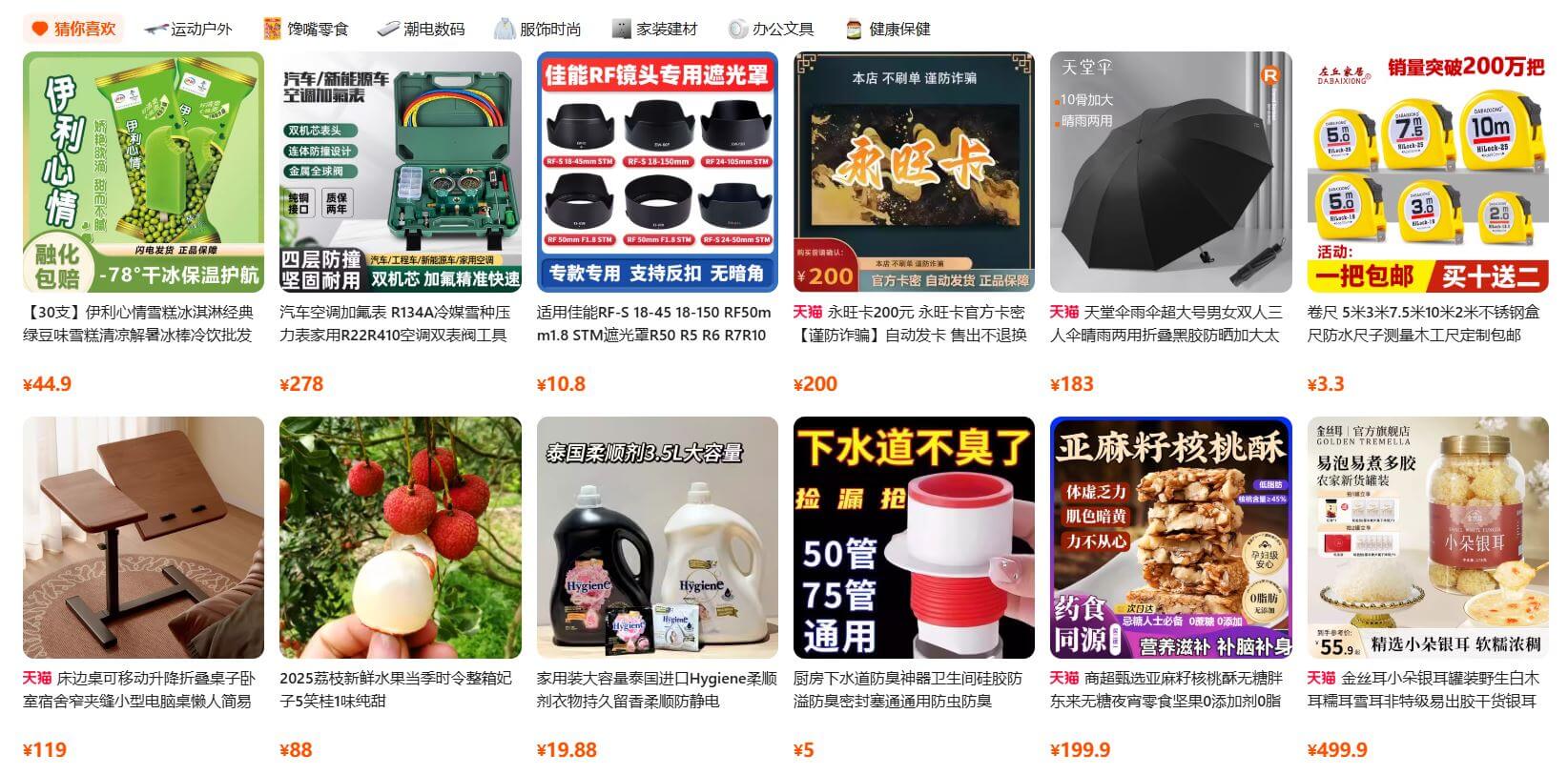
Taobao has a whopping 1+ billion products. It’s almost like an ocean of products and you have to find the right one from it!
Using keywords to find a particular product can be time-consuming and may require a lot of trial and error.
Using Taobao’s image search helps you narrow down your options and lets you find the right product without testing numerous keywords.
Ideal for Foreigners
Similar to 1688, Taobao is yet to unveil an official English mode for international users. Until then, they’ll have to either rely on Google translate or image search for finding products.
It’s difficult to find products by keywords already. And Google translate makes it even more challenging because it’s not always reliable.
So, the only option left for foreigners is to use Taobao’s image search feature.
Displays Accurate Results
Taobao is owned by Alibaba and it hosts an advanced search engine powered by AI.
Therefore, it wouldn’t be unfair to say Taobao’s search results are accurate 98% of the time.
Since the platform has almost every product you can think of, Taobao not being able to find your product might be an issue from your side.
The Cons of Taobao Image Search
Despite its usefulness, Taobao image search also has a couple of drawbacks:
Not Always the Exact Product
Even Taobao’s powerful search tool can miss sometimes if you do not have a high-quality product image.
The image search will be unable to recognize the product due to a lack of pixels in the quality.
As a result, the listings shown might be of slightly different variations.
Doesn’t Work on Phone Browser
Unfortunately, Taobao’s image search does not work on the phone browser.
If you want to use the feature, then you must download its Android or iOS app.
FAQs about Taobao Image Search
Can I Use Taobao Image Search Without an Account?
Yes, you can use the image search feature on Taobao without logging in. However, you’ll need an account if you want to favorite or buy any products.
Is Taobao Image Search Available on PC?
Yes, the image search works on the desktop version of Taobao. Just click the camera icon in the search bar to upload your photo. For best results, use Google Chrome for translation.
What Image Formats Work Best on Taobao?
Taobao supports PNG, JPG, and JPEG formats. Try to use high-quality, well-lit product images with minimal background clutter for better matches.
What Is the Best Way to Search for Items on Taobao?
Using the image search feature is the best way to search for products on Taobao.
It’s a better option as compared to searching by terms and keywords because it takes less time and effort.
Taobao’s results are also accurate, making the image search feature the best method of finding products on Taobao.
How Can I Use Taobao without Knowing Chinese?
By using Google Chrome’s page translation feature, you can easily convert the entire Taobao website into English.
However, Chrome uses Google Translate for this purpose, which does not always offer the exact correct translations.
Regardless, it’s still the best and only way of using Taobao without knowing Chinese.
Why Won’t Taobao’s Image Search Detect My Image?
Taobao’s image search won’t process or detect your image because you’ve probably chosen the wrong format.
The image search only detects images in PNG format. However, this restriction only applies to PC, not to Taobao’s smartphone application.
Final Thoughts
It’s honestly disappointing that Taobao still doesn’t have an official English version.
But fortunately, the image search feature does make the life of people who can’t understand Chinese much easier.
The feature is easy-to-use and only complicates things if you don’t upload a high-quality image.
So we hope this guide was enough to help you find the right products on Taobao.
But if you’re still struggling with finding and sourcing your desired products, then NicheDropshipping always has your back.
You just have to submit a sourcing request and our dedicated agents will take the stress off your shoulders!
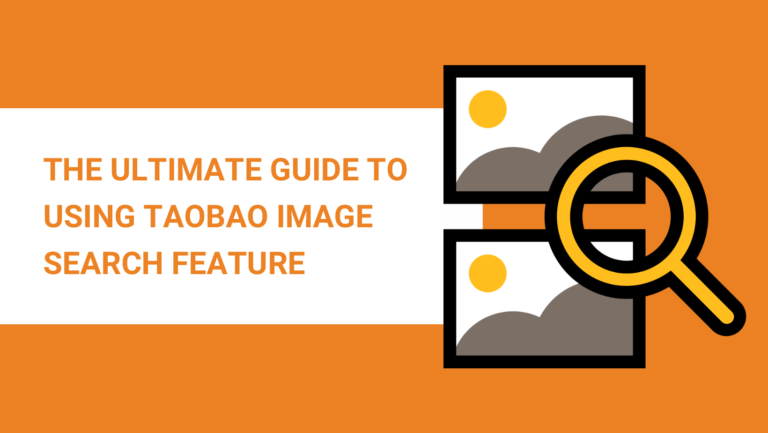

Hi, I used to live in China and use Taobao. Now i am in Canada and have started drop shipping business on Amazon. Searching foe reliable supplier here in Canada. I have next questions:
1) Do you have the warehouse here in Canada?
2) How long does it take to ship the product to the customer once it purchased?
3) Where can I see the price list?
You can call me to discuss it more detailed
780-668-9964
Thank you
Olha Kostetska
Hi Olha, thank you for your interest! I’ve forwarded your message and contact to our support agent. They’ll get in touch with you soon.